Configuring DHCP Server
The Dynamic Host Configuration Protocol (DHCP) is a standardized network protocol used on IP networks. The DHCP is controlled by the Policy Server/Sensor that dynamically distributes network configuration parameters, such as IP addresses. You will be able to configure and manage the Built-In DHCP Options and configure Policy Server/Sensor to utilize the three DHCP Services. (Local, Remote, and Local & Remote)
| Topics | Description | etc |
|---|---|---|
| Local | Provides DHCP service for the network sensor's management scope | |
| Remote | The network sensor does not provide DHCP services. the remote server provides DHCP services. | Switch requires DHCP Helper Address setting |
| Local & Remote | Provides DHCP service to the network sensor's management scope and Local IP band for remote network sensors |
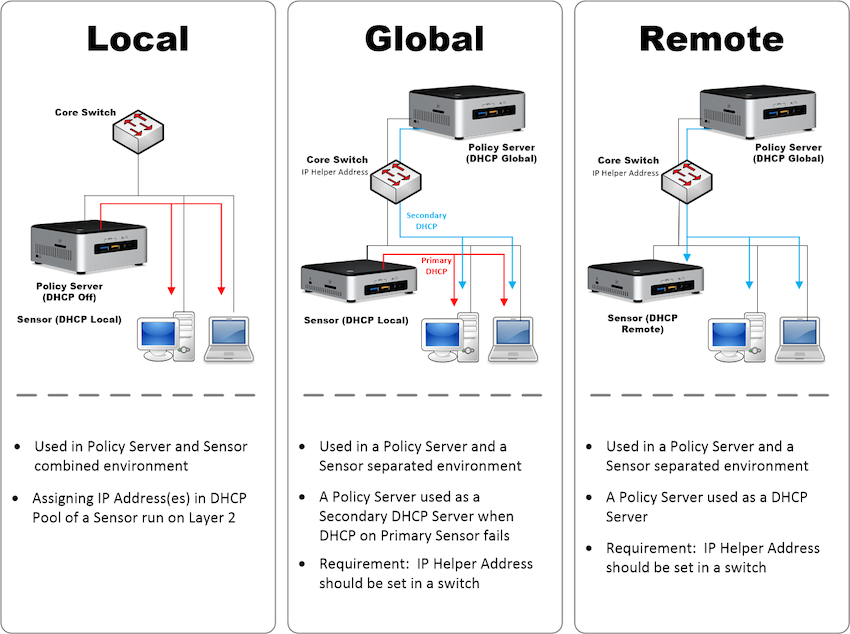
To Configure DHCP Services To Network Sensor In Operation
- Go to System in the top panel
- Go to System > Sensor in the left System Management panel
- Find and click IP/Name of Network Sensor
- Find and click Settings tab
- Click Sensor Settings
- Find DHCP section and select On in DHCP Service
- Based off of your network environment, choose one of the Service Target below
- Find Node IP Pool section and reserve an IP range of IP Addresses (e.g.192.168.10.2-100)
- Find Lease Duration and define when an IP expires (Minutes, Hours, Days, or Months)
- All other settings are optional:
- DNS Server
- Domain Name
- WINS Server
- NTP Server
- Sensor IP Pool
- IP Assignment-Prevention Target
- DHCP Option
- Static DHCP
- Click Update
DHCP service only on policy server
This section is used in a remote environment in which the network environment is a DHCP environment, the principal policy Server as a DHCP server, and the network sensor is a remote operating environment.
Go to System in the top panel
On the right screen, click the IP of the policy server.
On the Sensors tab, click Sensor Settings.
In the DHCP entry, set it as follows:
- DHCP Service: On
- Service Target: Local & Remote
- Node IP Pool: Remote DHCP Set Network Sensor IP Scope
- Set other custom settings as well.
Go to the left panel System > System Defaults > Network Sensor.
On the sensor setup screen, set it as below.
DHCP Service: On
Service Target: Remote
- The current sensor does not provide DHCP server functionality, but provides DHCP services from other servers.
Click Update