Create a Bootable USB Drive
Caution
All files in the USB drive will be deleted during the process so back up your files from the USB Drive to move forward.
To install Genian NAC Policy Server to a physical machine, first create a USB drive using UNETbootin.
Getting UNETbootin
Genians recommends UNETbootin which allows you to create a USB flash drives for Genian NAC installation without burning a CD. Choose your Operating System to download UNETbootin.
Create a USB Drive
Ensure that your USB drive is formated FAT32. Other file systems may not be supported.
Once UNETbootin is installed, follow the steps below.
- Load the Disk image
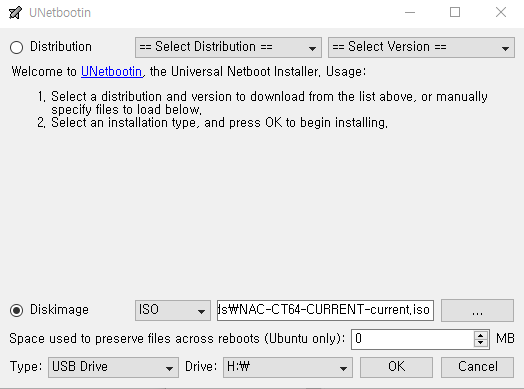
- Click OK and move on.
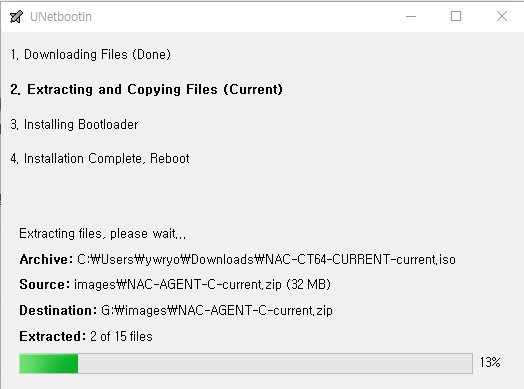
- Click Exit
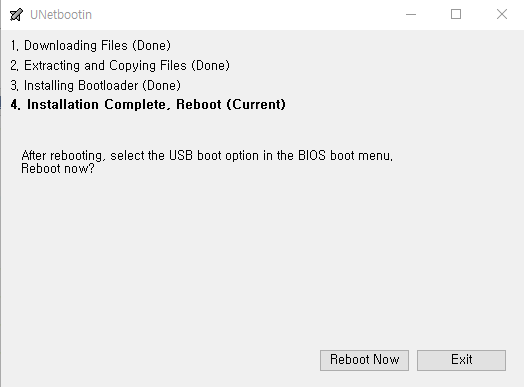
Now, you have the USB drive to install Genian NAC into your desired machine. Congrats!
Troubleshooting
- Error message: "BOOTMGR is missing" indicative of improperly formatted USB drive.